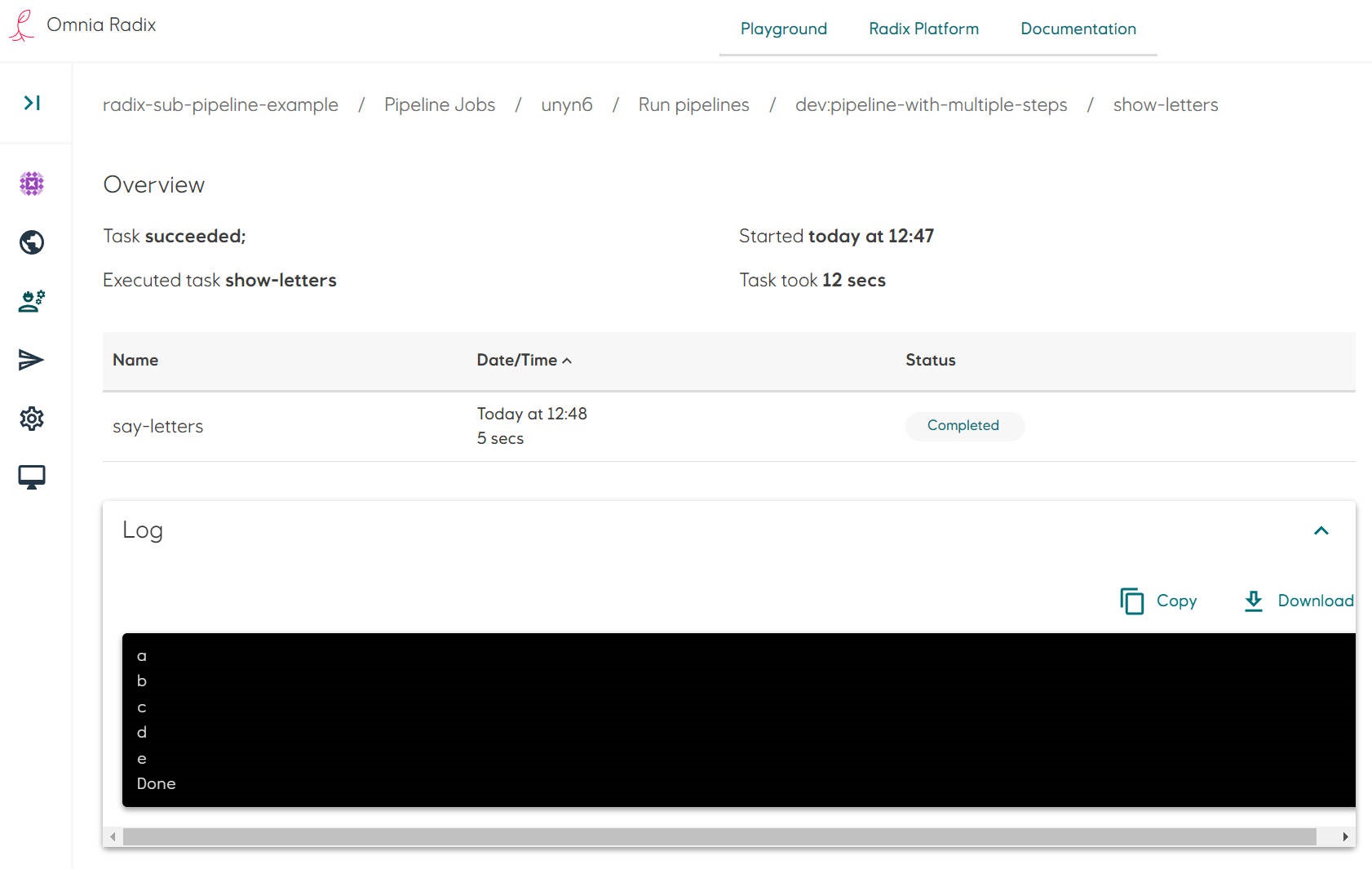Sub-pipeline example: Pipeline with multiple tasks
Source code for this example.
-
In the Radix application repository create a folder
tekton. This folder need to be in the configuration branch and in the same folder, whereradixconfig.yamlfile is located (by default it is a root of the repository). -
The sub-pipeline in this example runs multiple tasks.
-
Create files with tasks. File names of tasks can be arbitrary (no any connection with a task actual name, used in a sub-pipeline), file extensions should be
yaml.-
Create a file
hello-task.yamlfor the taskhello. This task runs in the container with Alpine Linux and execute one commandecho "Hello".apiVersion: tekton.dev/v1
kind: Task
metadata:
name: hello
spec:
steps:
- name: say-hello
image: alpine
command:
- echo
args:
- "Hello" -
Create a file
say-letters-task.yamlfor the taskletters. This task runs in the container with a Python, within Alpine Linux and execute a script, put directly in the task description. The script prints few letters with 1 second interval.apiVersion: tekton.dev/v1
kind: Task
metadata:
name: letters
spec:
steps:
- name: say-letters
image: alpine
script: |
#!/bin/sh
for i in "a" "b" "c" "d" "e"
do echo $i
sleep 1
done
echo "Done" -
Create a file
say-numbers-task.yamlfor the tasknumbers. This task is similar to the taskletters, but its script prints few numbers with 2 second interval. This task runs longer thenletterstask to see running them in parallel.apiVersion: tekton.dev/v1
kind: Task
metadata:
name: numbers
spec:
steps:
- name: say-numbers
image: alpine
script: |
#!/bin/sh
for i in "one" "two" "three" "four" "five" "six" "seven" "eight" "nine" "ten"
do echo $i
sleep 2
done
echo "Done" -
Create a file
goodbye-task.yamlfor the taskgoodbye. This task runs in the container with a Python on Alpine Linux. The task executes a inline Python commandprint('Goodbye').apiVersion: tekton.dev/v1
kind: Task
metadata:
name: goodbye
spec:
steps:
- name: say-goodbye
image: python:alpine
command:
- python
args:
- "-c"
- "print('Goodbye')"
-
-
Create a file
pipeline.yaml. Add tasks in thetaskslist: give them names (it can be any name, unique within this sub-pipeline), in the propertytaskRef("reference to a task") put the value from the propertymetadata.nameof the tasks, created above:
apiVersion: tekton.dev/v1
kind: Pipeline
metadata:
name: pipeline-with-multiple-steps
spec:
tasks:
- name: show-hello
taskRef:
name: hello
- name: show-goodbye
runAfter:
- show-numbers
- show-letters
taskRef:
name: goodbye
- name: show-letters
runAfter:
- show-hello
taskRef:
name: letters
- name: show-numbers
runAfter:
- show-hello
taskRef:
name: numbers
- File structure can be like this:
/
├── tekton/
│ ├── pipeline.yaml
│ ├── hello-task.yaml
│ ├── say-letters-task.yaml
│ ├── say-numbers-task.yaml
│ └── goodbye-task.yaml
└── radixconfig.yaml
This sub-pipeline runs first the task show-hello (which reference to the task hello described in the file hello-task.yaml), then two tasks in parallel show-numbers and show-letters (referenced to the tasks numbers and letter correspondingly) - these tasks wait for completion of the task show-hello as both have set the optional property runAfter
runAfter:
- show-hello
The last task to be running is show-goodbye (which reference to the task goodbye described in the file goodbye-task.yaml). This tak is started after completion of both tasks show-numbers and show-letters, as it has set the optional property runAfter, referenced to both these tasks
runAfter:
- show-numbers
- show-letters
It is not important in which order to put the tasks - tasks can run in parallel or in a sequences, defined by fields runAfter, conditions, from.
- Commit changes in the repository. Look at the details of a started Radix pipeline job (if the Radix app is connected to the GitHub WebHook, otherwise - start a job manually).
- Navigate to the Radix pipeline step "Run pipeline", when it is running or completed: the pipelines overview page shows a table with a list of sub-pipelines - in this example it is one sub-pipeline "pipeline-example", running for an environment "dev", and the sub-pipeline status.
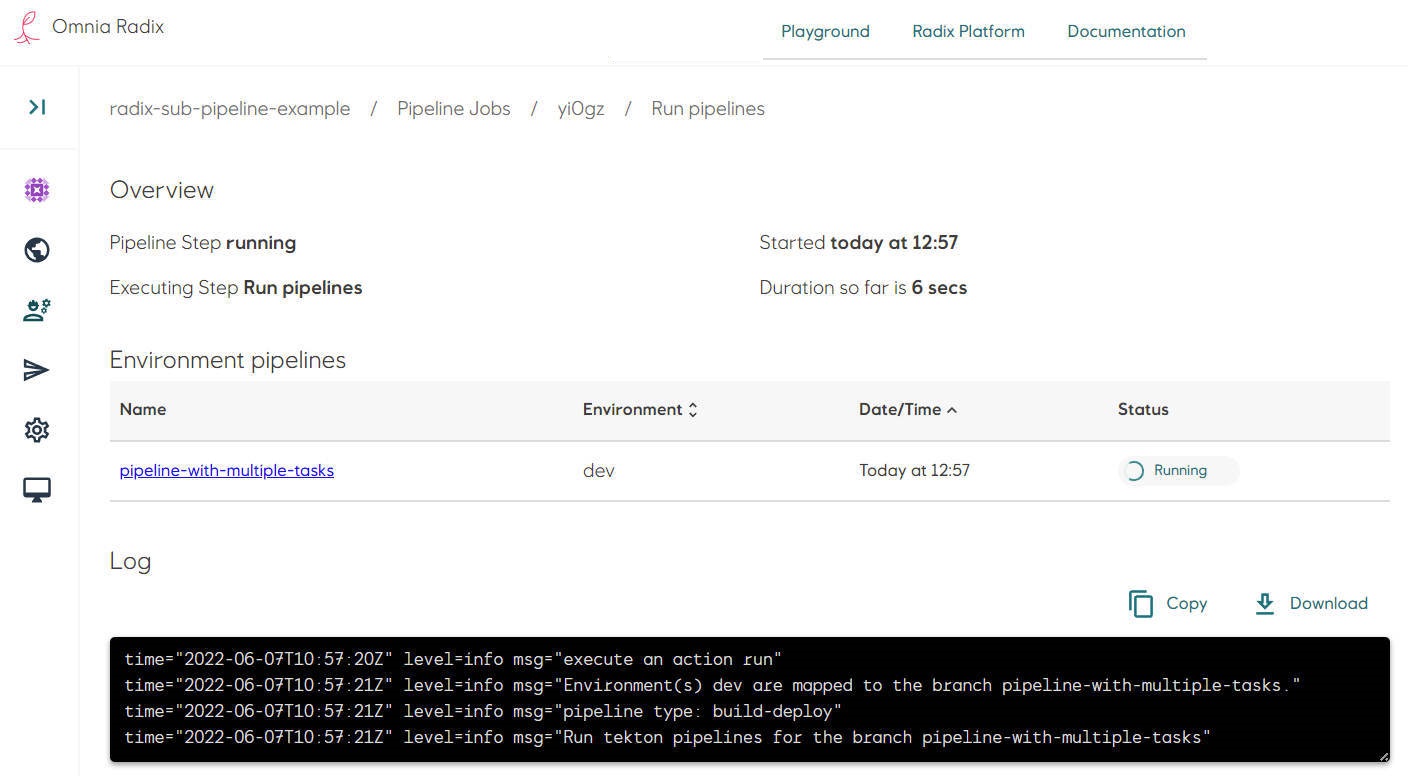
- Navigate to the sub-pipeline (click on its name in the table row)
- The pipeline overview page shows a table with a list of this sub-pipeline's tasks - in this example it is a list of tasks "show-hello", "show-letters", "show-numbers", "show-goodbye", and the task statuses.
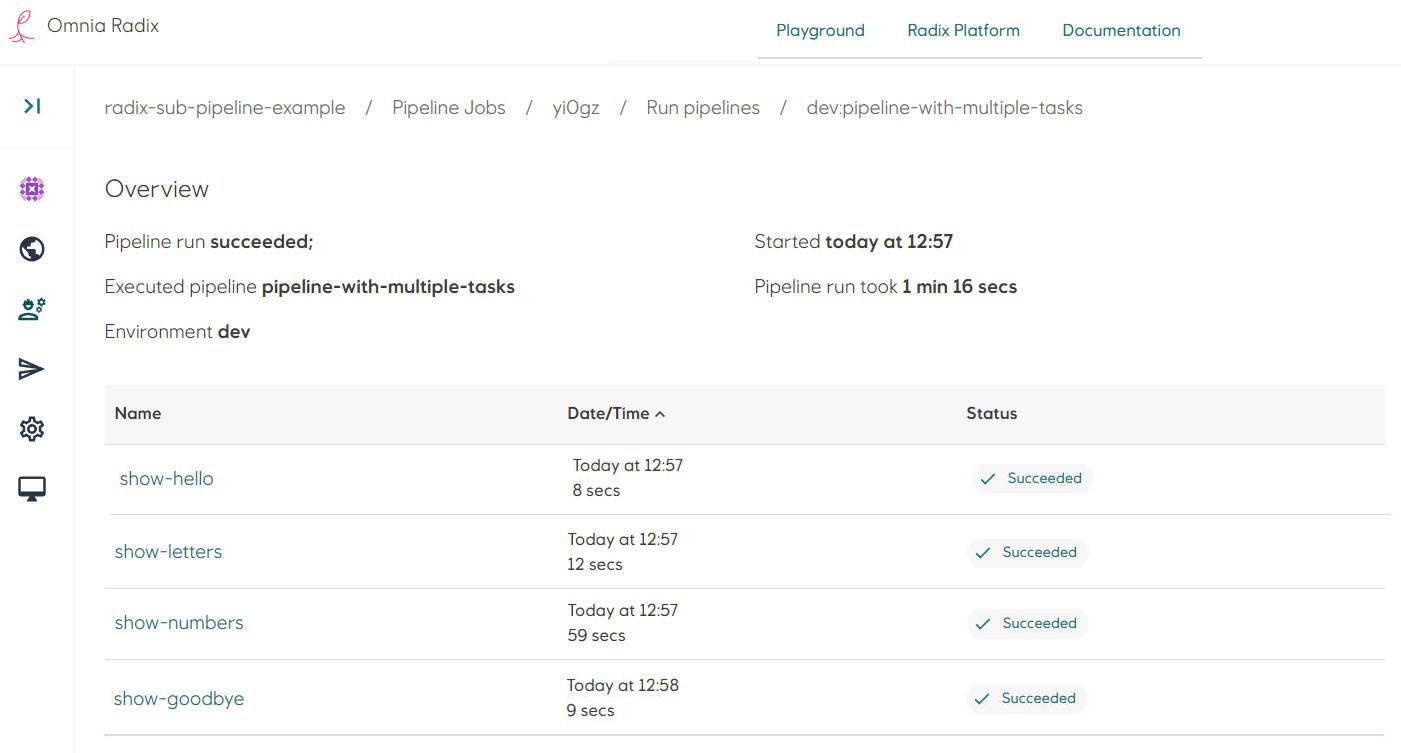
- Navigate to the task (click on its name in the table row)
- The sub-pipeline task overview page shows a table with a task's step, with a name of a step, step status and the step log.